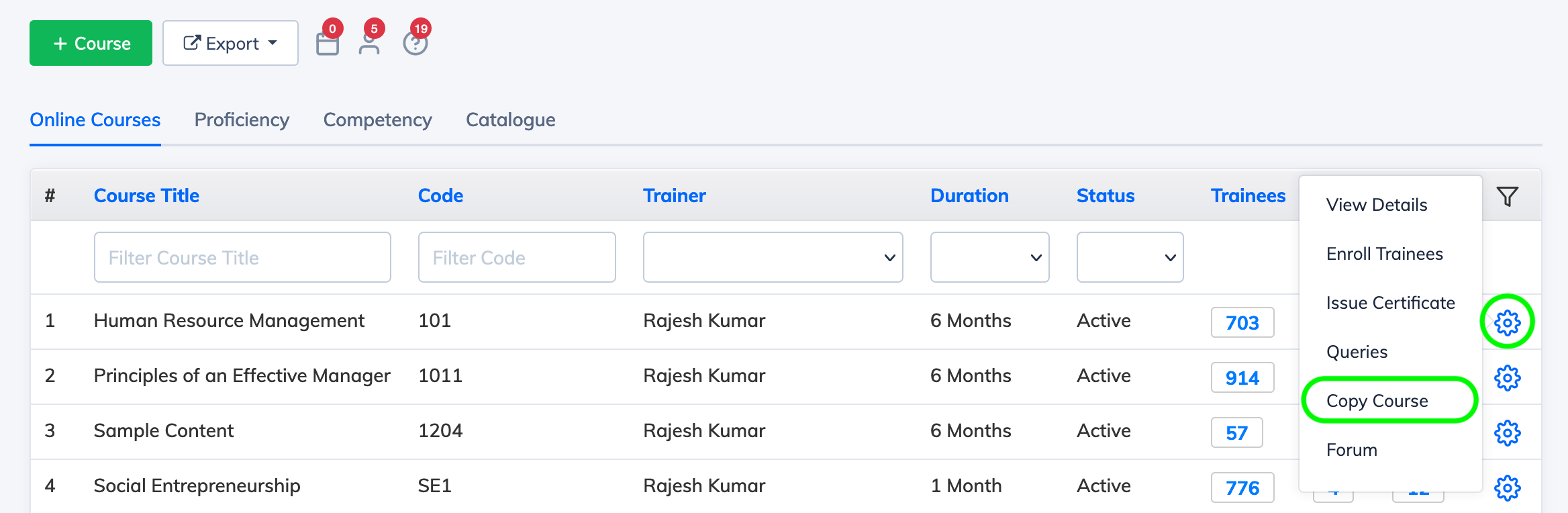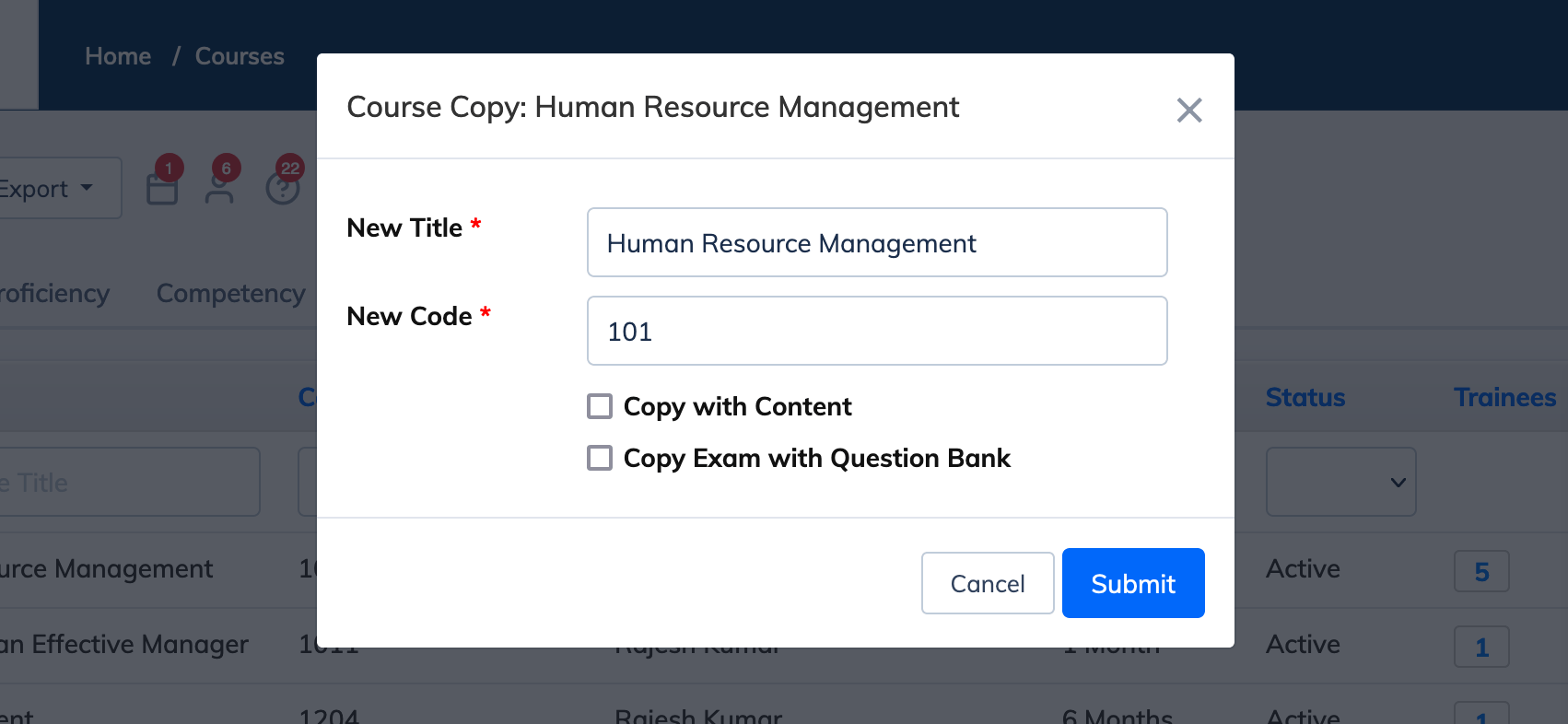To Copy an existing Course:
- Click on Courses and View Courses on the navigation bar. Then you will see the list of all courses.
- Click on the Settings icon next to the relevant Course and click Copy Course
- A confirmation dialog box will open where you can choose the relevant Title and Course Code for the new course
- Select the check box Copy with Content if you would like to copy the course along with all its content.
- If the course has an exam attached to it, then you will see an additional option Copy Exam with Question Bank which you can select if needed.
- Click Submit and wait for the course to be copied. Once completed, you will be able to see the new course.
Note: If Copy with Content checkbox is not selected, only the Course settings will be used to create the new course and course content will not be copied. Course Copy is not available for Multi-Subject Courses.