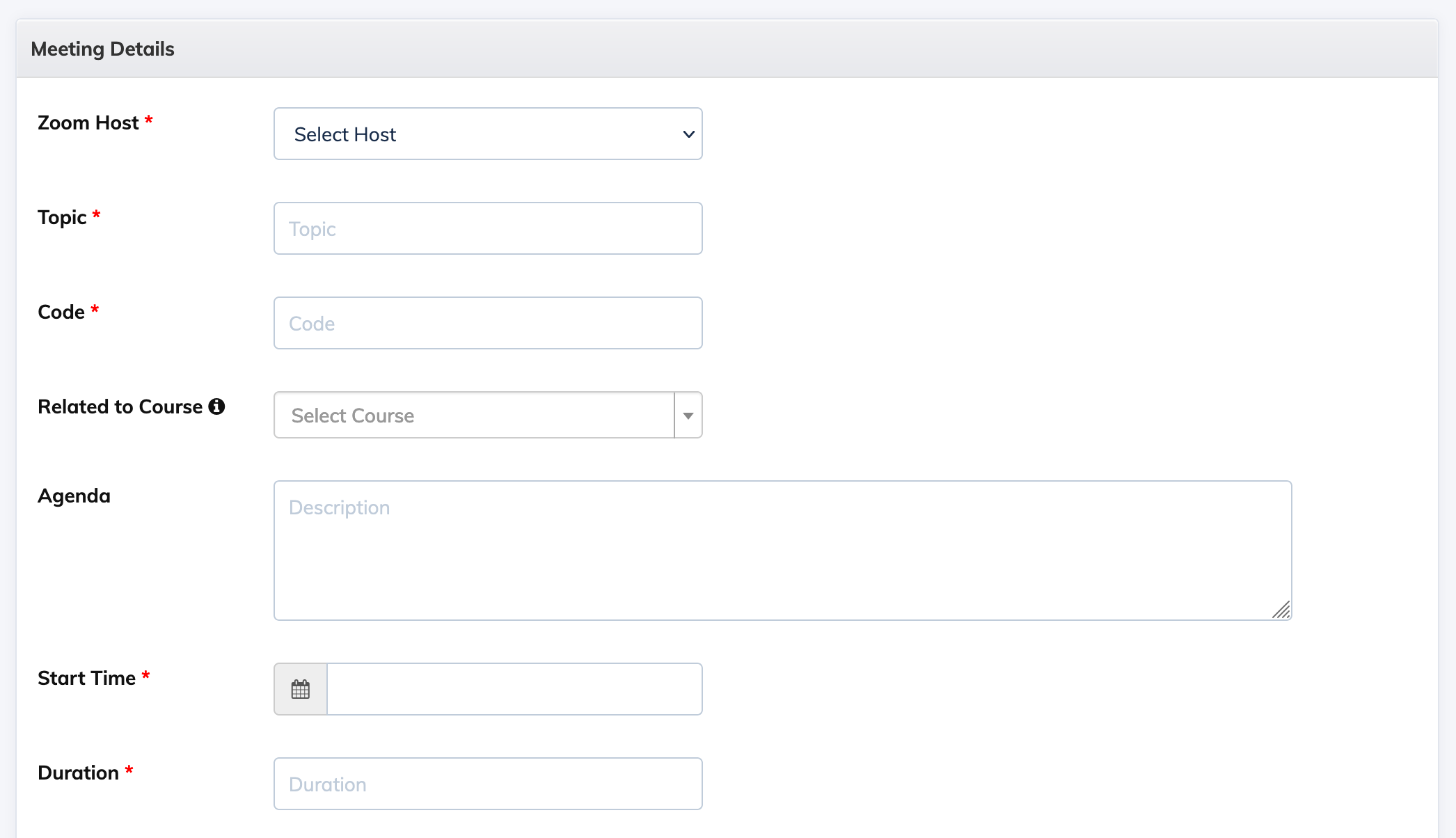To create a Zoom Meeting from AlphaLearn LMS, you have to subscribe to Zoom and then integrate Zoom with AlphaLearn LMS.
- To create a Zoom meeting, click on Webinars/Meetings -> Zoom Meetings -> + Meeting and add the necessary details to create a meeting.
- While creating the meeting if you have selected to save the recording on the cloud, you can choose to allow or restrict viewing of the Recording by the Trainees from the webinar -> settings menu. This option will be available after the meeting is concluded and recording is made available by Zoom.
- Click the Settings icon next to the Webinar and click Enroll Trainees.
- You will be able to view the currently enrolled Trainees if any. Click + Enroll New and select the Trainees you would like to Enroll to the Webinar. Once enrolled, based on your selection the Trainees will receive an email with the details of the webinar.
- At the scheduled time of the Meeting, you can click on the host URL to join as the host. The host URL is available under Webinar -> Settings -> Host URL. Panelist if any, can join using the Panelist join URL.
- Trainees can join the meeting by logging in to AlphaLearn LMS and clicking on Live Sessions -> Videoicon button
- Click the Settings icon next to the Meeting and click Disable Meeting.
- Click the Settings icon next to the Meeting and click Issue Certificate.
- Select the trainee from the list by clicking the checkbox and clicking the Issue Certificate for Selected Users button.
- Click the Settings icon next to the Meeting and click Delete Meeting.
To enroll Trainees:
Get the Host URL:
To Disable a Meeting:
To Issue a Certificate:
To Delete a Meeting: