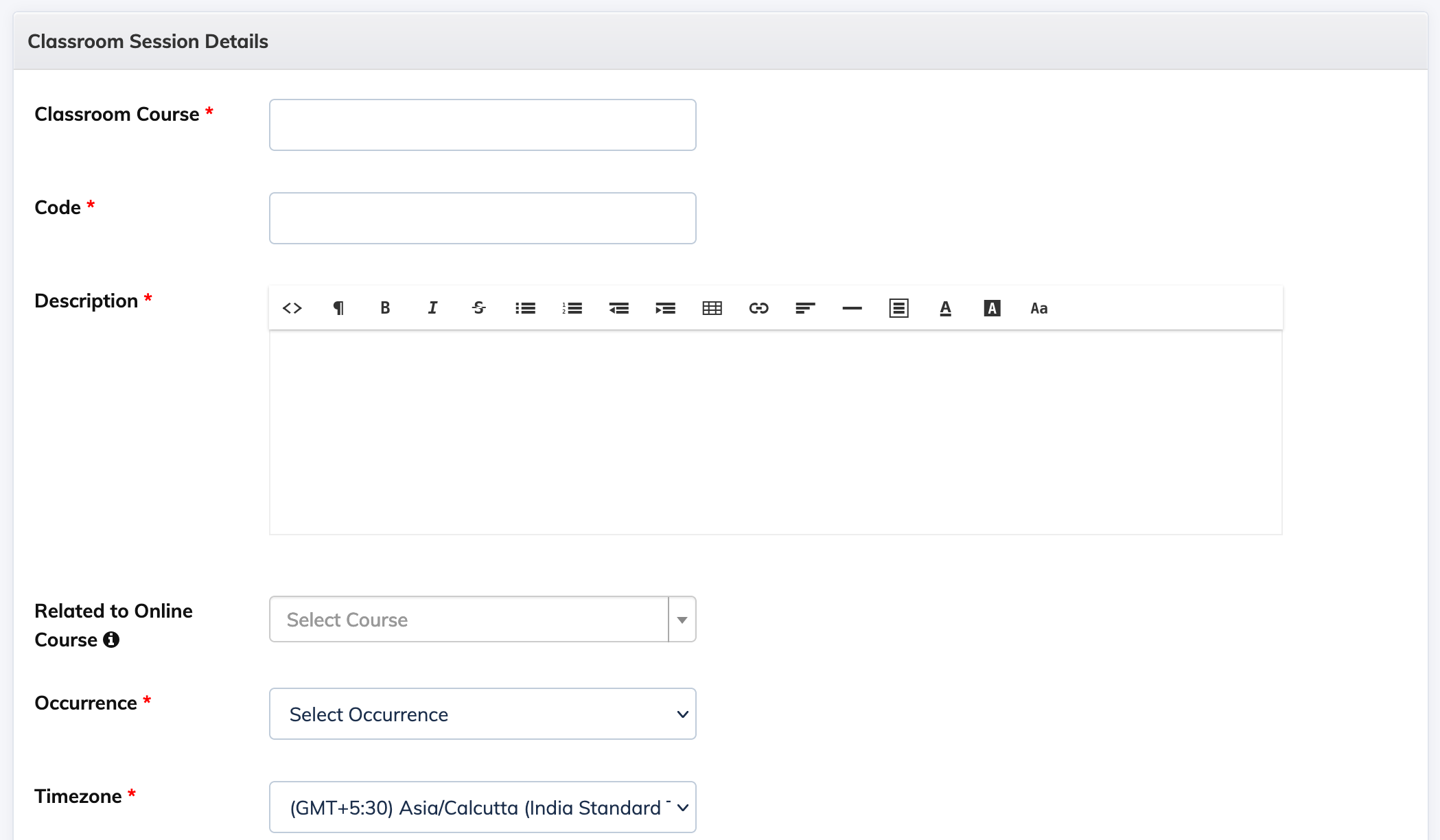To create a Classroom Session:
- Click on Classroom Sessions on the navigation bar. It will display a list of upcoming sessions.
- Click on + Classroom Sessions button and enter the following details:
- Classroom Course: Name of the classroom session.
- Code: Add code for the session.
- Description: Add information details for the session.
- Related to Online Courses: Select already created course to link this session. Trainees enrolled to the selected online course as well as this classroom session, will see upcoming classroom session details in My Courses.
- Occurrence: Set frequency for the session i,e daily,weekly,monthly etc
- Timezone: Select the required timezone.
- Session Details:
- Session Name
- Start date
- Start time
- End time
- Faculty Name
- Faculty Email
- Venue
- Registration Type: Select whether to enroll trainee to all occurrences or each occurrence individually.
- Enrollment Process: Select how trainee will get enrolled i.e Admin/Manager Enrolls, Self Enroll by trainee etc.
- Certificate: Upload certificate file to be issued.
- Send Session Reminder Emails: Select when reminder emails will be sent to the trainee.
- Assign Coordinator: Select coordinator for the session. You can also add a new coordinator here itself by clicking on the Add Coordinator button.
- Status: Select the status active/inactive.
- Fill in all the above details and click the Submit button.
To Delete a Classroom Session, click Settings icon => Delete Classroom.
The Concluded tab on the top will display a list of past classroom sessions.