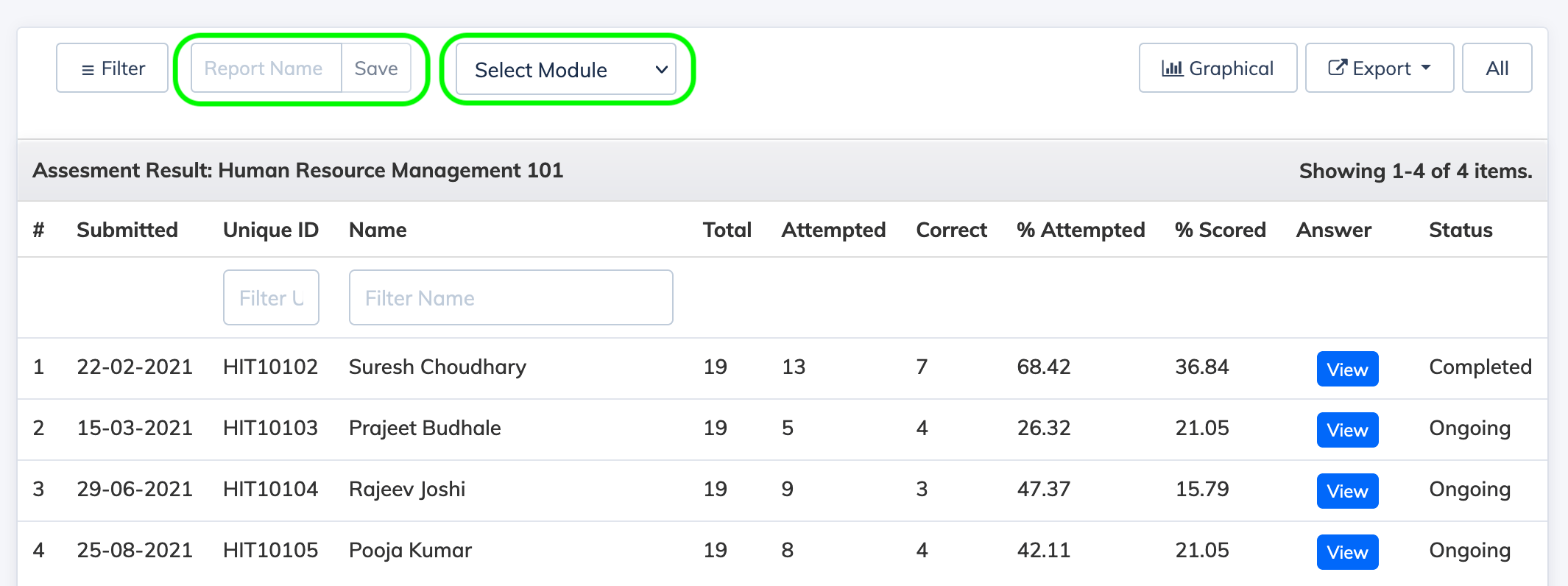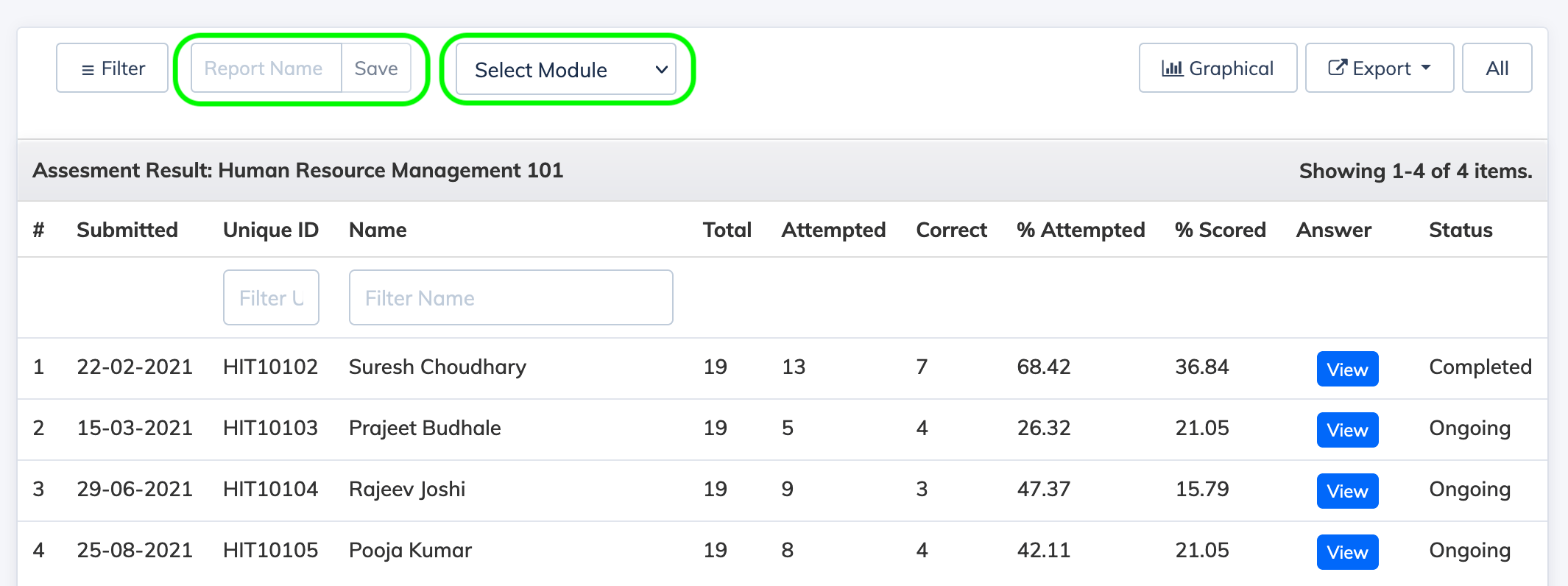Skip to content
Assessment Result Report
- Click Reports => Course on the navigation bar
- In the Course dropdown, select the relevant Course
- In the Report dropdown, select Assessment
- Select the Advanded Filters as needed
- Select the Period as needed
- Select the Enrollment status
- Select the Type as Tabular OR Graphical and click Submit
- This reports displays Assessment Results of the Trainees enrolled to this Course
- To view the Assessment Report of a particular Module, you can select the Module by clicking on the Select Module filter
- To export this report click on the Export button
- To Save this report, just type the report name the the textbox above and click Save. You can view your saved report under Reports => Saved Reports.