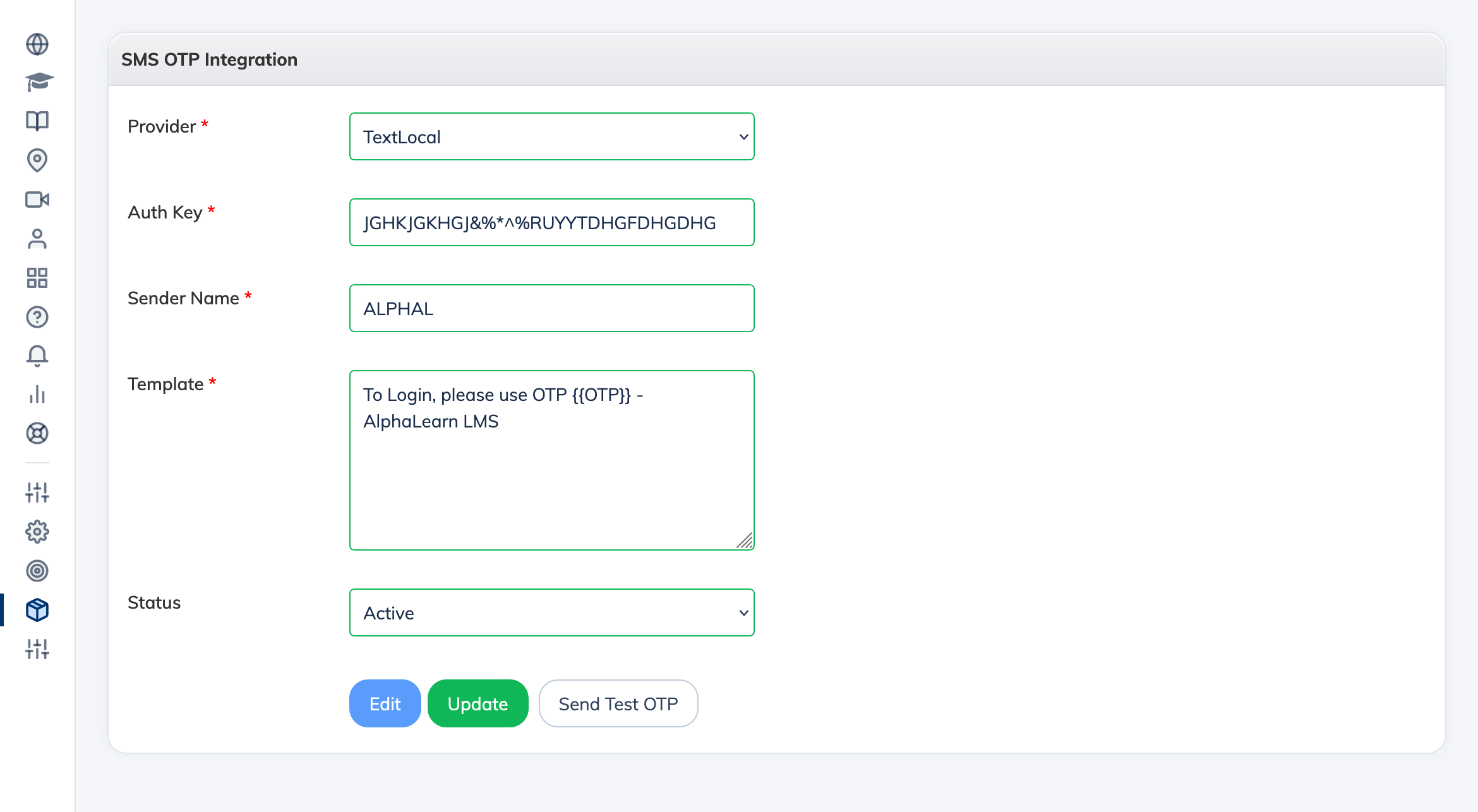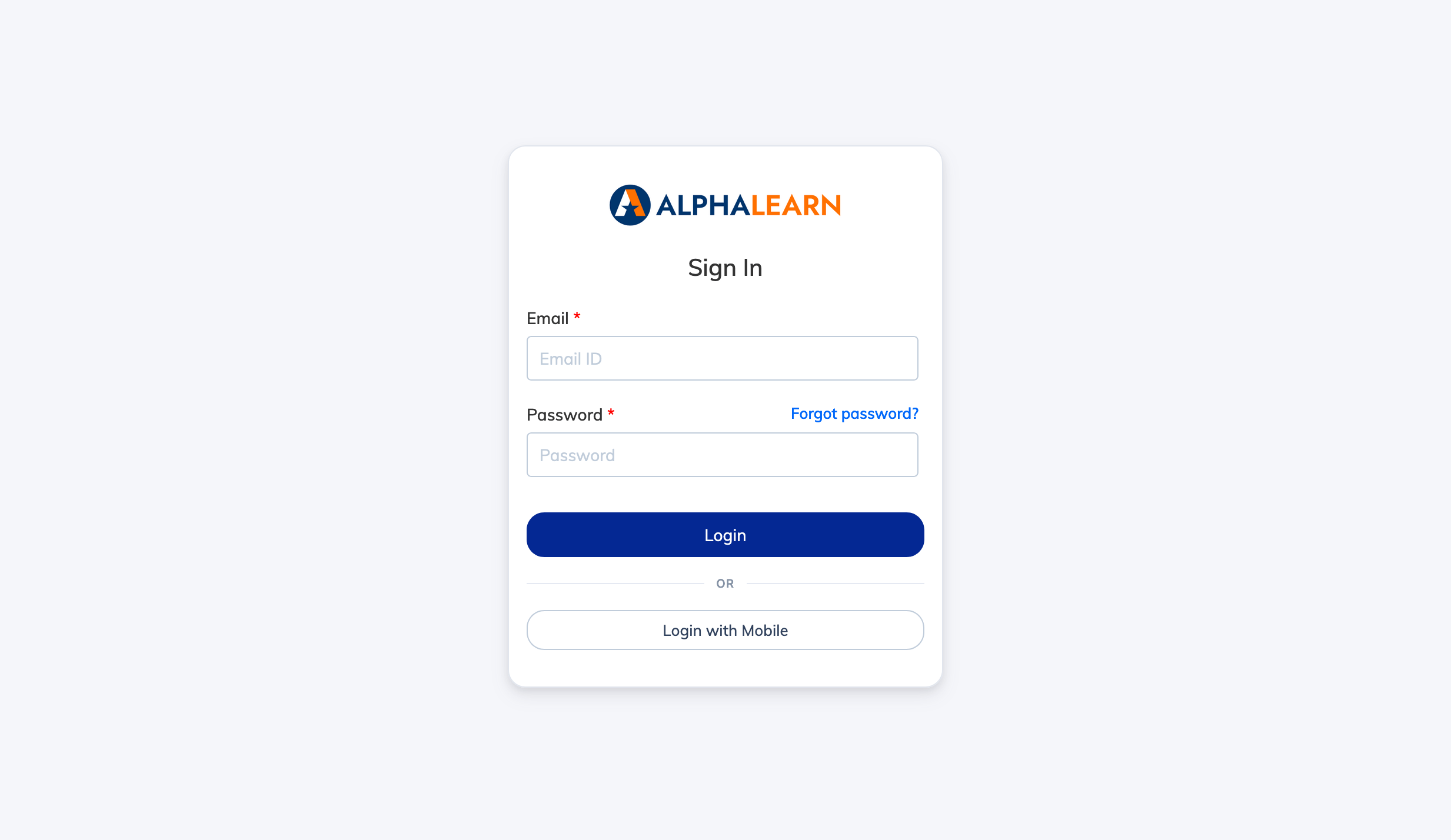To enable login via SMS OTP, follow these steps:
Step 1: Set Up your account with MSG91 – SMS Provider
- Sign up with MSG91 SMS provider.
- Set up your Sender Name and Template in the SMS provider’s dashboard and generate your Auth Key.
Step 2: Configure SMS Integration in the LMS
- Log in to the LMS as an Admin.
- Go to Integrations → SMS from the navigation menu.
- Select your SMS Provider, enter the required details (Auth Key, Sender Name, Template, etc.), and click Submit.
- By default, the integration status will be Disabled.
- To test the integration, click Send Test OTP.
- If everything is set up correctly, you’ll receive a test OTP via SMS, and the integration status will change to Active.
Step 3: Enable SMS OTP Login for Users
Once the integration is active, all users will see the Login with Mobile option on:
- Your LMS web portal (e.g., ‘company.alphalearn.com’ or ‘lms.example.com’)
- The mobile apps