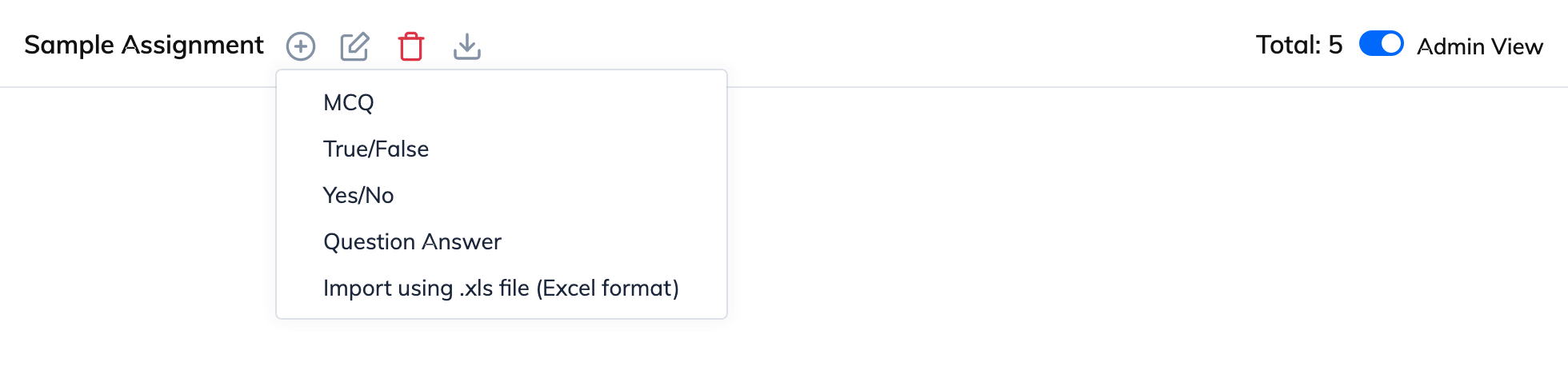To create an Assignment:
- Click on Courses and View Courses on the navigation bar. Now you will see the list of all courses.
- Click on the relevant Course and then click on the Chapter/Module Name where you would like to add the Assignment.
- Please note that an Assignment cannot be added to a module, if other content exists in that Chapter/Module. Please add Assignment in a new module.
- Click the Add Content button and then click on Assignment.
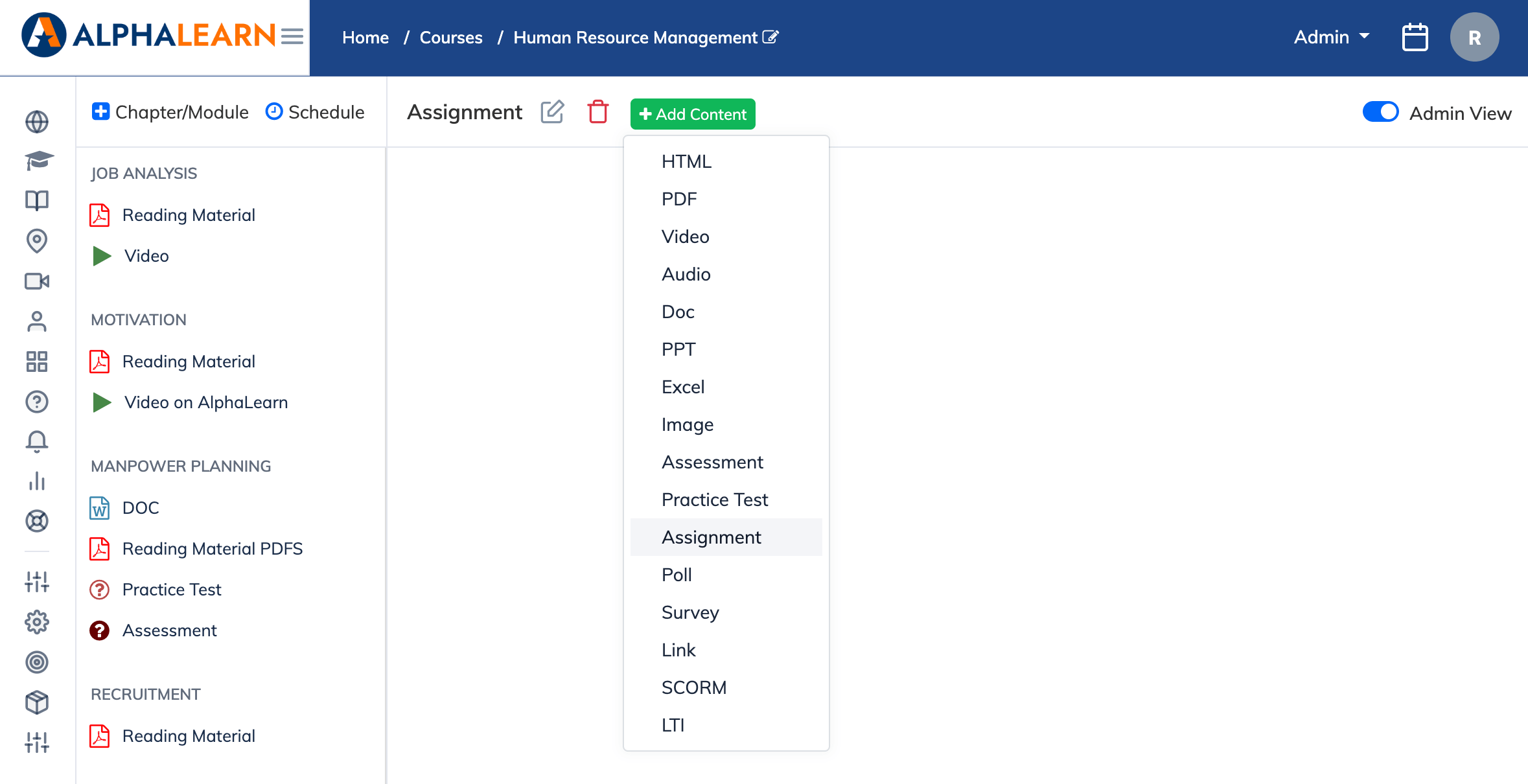
Add the following details for your Assignment:
- Title: Name of the assignment.
- Assignment Available For: You can set the number of days Assignment should be available.
- Time Barred Assignment: You can choose if you want the Assignment to be time barred or not.
- Show Result in: Choose a setting to display result in form of Percentage, Marks or Grade
- Passing Percentage: If you set the passing percentage, assignment will be considered done only when user scores percentage mentioned.
- Shuffle Questions & Answer Options: Enable this setting to shuffle the order of questions as well as Answer Options.
- Allow Requests for Extension: Set whether trainee can request for extension or not, if due date for assignment has been expired.
- No. of Attempts: You can set how many times a user can reattempt an assignment.
- Assignment Type: Assignments can be allocated manually to each Trainee or it can be automatically allocated based on Trainee’s progress.
- Display Correct Answer For MCQ After Attempting: You can choose to display the answers of the questions attempted to the Trainee after they have attempted the Questions.
- Click Create button and add your questions.
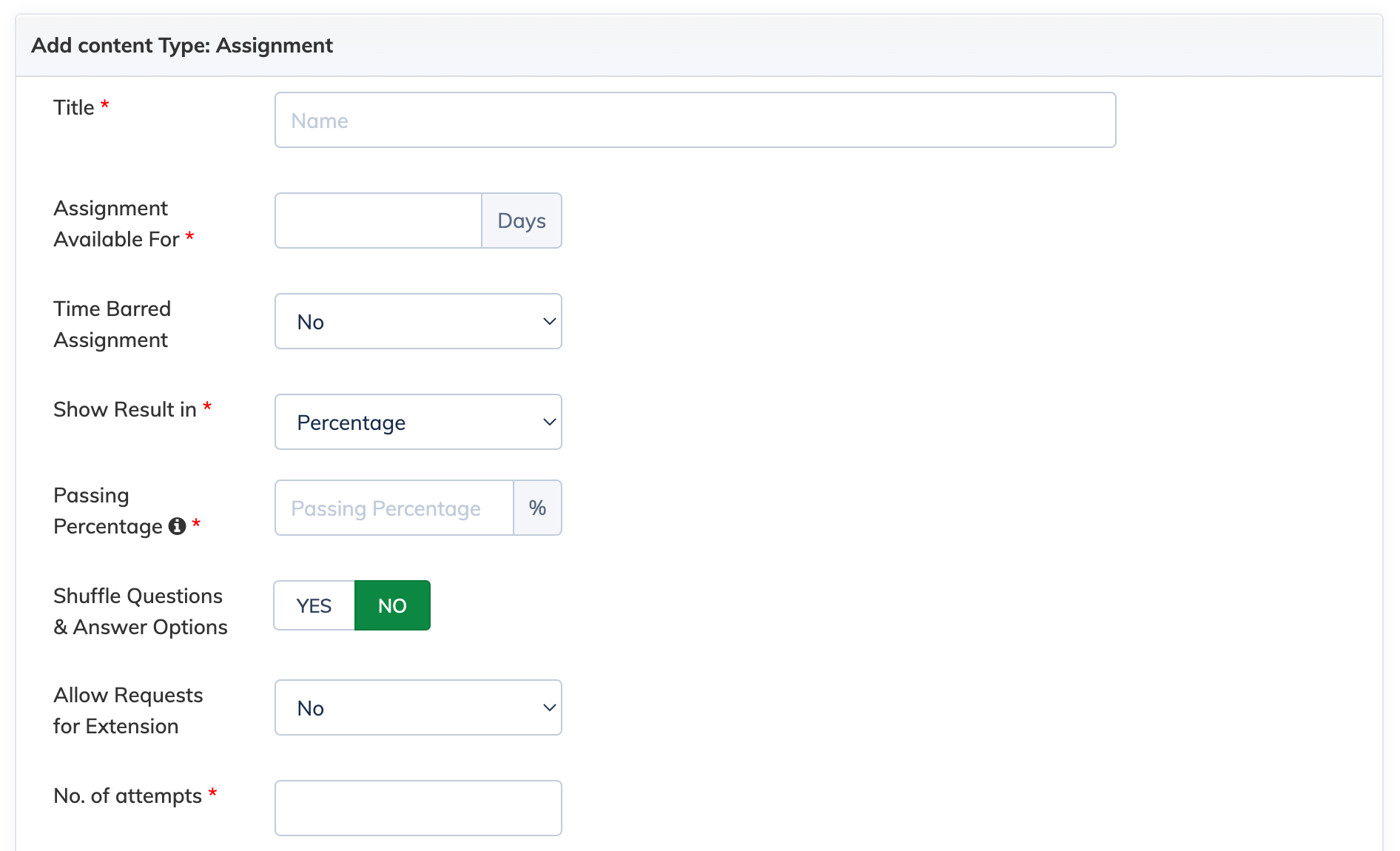
You can add different types of Questions like Multiple Choice Question Answers (MCQ), True/False, Yes/No and Basic Question/Answer.